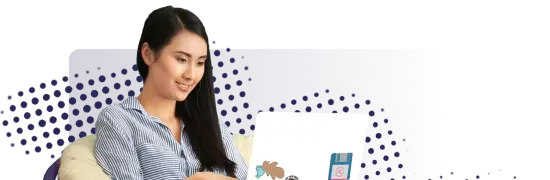- Lab
- A Cloud Guru
Deploy a Samba Server
This lab will allow us to install and configure SAMBA shares and test their connection. <p> NOTE: The Hands-On Lab video's mention the LPI Certificate Level 2 Exam 2, but this Lab can be taken as a Stand-Alone Lab.
Path Info
Table of Contents
-
Challenge
Install and configure Samba server software
Install the Samba software, including client and utilities as required.
-
Challenge
Create a samba share called /myshare. Update it's permissions and add the share to the samba config file.
- Create a samba share
- Create a test file in the samba share folder called testfile.txt
- Update the samba config file to share the folder
-
Challenge
Add Samba users and passwords for accessing the shares. Use the cloud_user for this task.
Add a samba user that will have access to the samba share. You should use the cloud_user for this task.
-
Challenge
Disable SELinux (not an LPIC-2 objective)
Disable the SELinux (Fyi, this is not an LPIC-2 objective but needs to be done for this scenario)
-
Challenge
Enable and start the server process
Enable and start the smb and nmb services.
-
Challenge
Verify the service shows our workgroup as available
Using the appropriate commands, verify that the samba service is working as expected.
-
Challenge
On server 2 which is the samba-client, Install and configure client utilities.
On the second server, install and configure client utilities.
-
Challenge
Create mount point on our client and test mount the share
On the samba-client server, create a mount point and test mount the share.
-
Challenge
Add a persistent configuration so the share is mounted on reboot of the client
Add a persistent configuration so the share is mounted on reboot of the client.
What's a lab?
Hands-on Labs are real environments created by industry experts to help you learn. These environments help you gain knowledge and experience, practice without compromising your system, test without risk, destroy without fear, and let you learn from your mistakes. Hands-on Labs: practice your skills before delivering in the real world.
Provided environment for hands-on practice
We will provide the credentials and environment necessary for you to practice right within your browser.
Guided walkthrough
Follow along with the author’s guided walkthrough and build something new in your provided environment!
Did you know?
On average, you retain 75% more of your learning if you get time for practice.