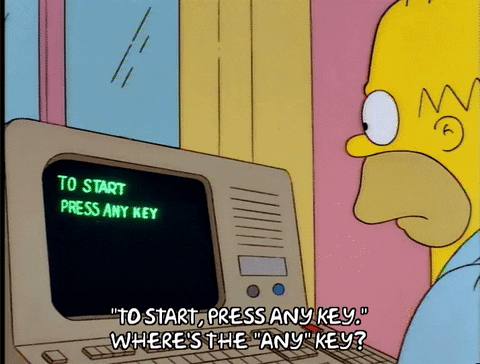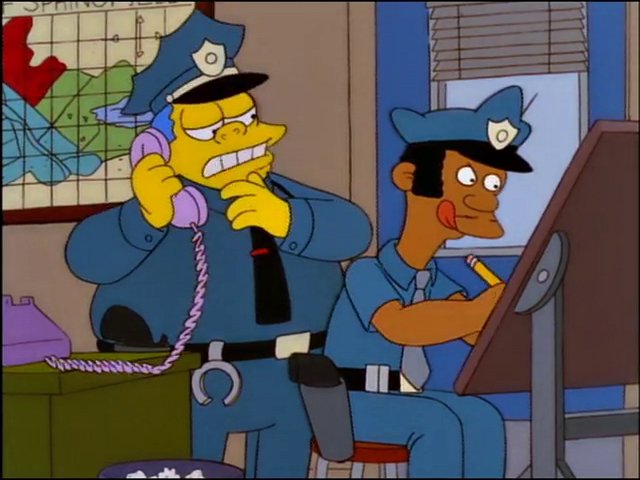Build a Simpsons Quote-Bot with Twilio MMS, Frinkiac, and Python
In this tutorial, we are going to use Twilio to create a Python app that will automatically send us a Simpson's screencap and quote every day via MMS. Requires less than 40 lines of Python. Learn how today!
Jan 10, 2019 • 11 Minute Read
Introduction
I'm a huge fan of The Simpsons. In fact, every other sentence that comes out of my mouth is usually a Simpson's reference. I also love social media pages like @Simpsons_tweets, The Best Simpsons Faces, and especially @SimpsonsQOTD.
But what am I to do if I don't have access to a computer or wi-fi? How will I get my fill of Simpson's humor? Enter Twilio, the API for text, VoIP, and voice in the cloud.
In this tutorial, we are going to use Twilio along with Frinkiac, the Simpons quote and screencap database, to create a Python app that will automatically send us a Simpson's screencap and quote every day via MMS. We are going to accomplish this in less than 40 lines of Python. Yup, no cron jobs, no servers, just pure Python.
If you don't want to follow along and just want to see the finished code, check out my Github repository..
Getting Started
Before we can jump into code, we need to get our environment set up.
Python and pip
Make sure you have Python and pip installed on your machine. Python comes pre-installed on many UNIX/Linux distributions, but if you don't have it you can download it from here. pip comes packaged with Python versions >=2.7.9 or >=3.4. You can test if Python and pip are both installed by running the following:
$ python -V && pip -V
If you don't think you have pip on your system, download it here.
Python libraries
Next we need to install a few Python libraries. pip makes this really easy for us. Run the following command which will automatically download and install all the external libraries our script will need:
$ pip install twilio requests schedule
Let's break down the command we just used.
twilio is the official Python helper library that will help us interact with the Twilio API. requests will make it very easy to send HTTP requests, which will ultimately help us get data from Frinkiac. schedule will make the painful task of job scheduling easily configurable.
Twilio account
Lastly, make sure you have a Twilio account. If you don't, you can sign up for free. You'll need a Twilio phone number with SMS and MMS capabilities. You can check the capabilities of numbers on the Phone Numbers Dashboard. Once that's all set up, you're ready to start building the quote-bot.
Building Our App
It's time to start building our app. We only need one file, so navigate to a directory of your choosing and open a new file called frinkiac.py in your preferred editor.
At the top of this file add the following lines:
import schedule
import requests
from twilio.rest import TwilioRestClient
from twilio import TwilioRestException
account_sid = 'XXXXXXXXXXXXXXXXXXXXXXXXXXXXXXXXXX'
auth_token = 'YYYYYYYYYYYYYYYYYYYYYYYYYYYYYYYY'
client = TwilioRestClient(account_sid, auth_token)
The first four lines in the code above are simply importing all of the libraries we just installed. The three lines after our imports configure and create a TwilioRestClient object that will let us make calls to the Twilio REST API. Make sure you replace the values for account_sid and auth_token with your actual account SID and auth token. You can find these values in your Twilio account dashboard.
Important note: Never push code with your API credentials to a public repository. See the "Optional Steps" section at the bottom of this post for an alternative approach to using your Twilio API keys.
Next add the following function to your app:
def get_quote():
r = requests.get("https://frinkiac.com/api/random")
if r.status_code == 200:
json = r.json()
# Extract the episode number and timestamp from the API response
# and convert them both to strings.
timestamp, episode, _ = map(str, json["Frame"].values())
image_url = "https://frinkiac.com/meme/" + episode + "/" + timestamp
# Combine each line of subtitles into one string.
caption = "\n".join([subtitle["Content"] for subtitle in json["Subtitles"]])
return image_url, caption
The function we just added uses requests to send a GET request to Frinkiac and retreive data about a random Simpsons moment. Although Frinkiac isn't actually an API, the entire site is react-based and fetches resources via HTTP. As such, we can use the site in the same way that we would use an API. Next, we convert our retrieved data into JSON, extract the timestamp and episode code, and convert these two components into string format. timestamp and episode are used to create the URL that points to a screencap of the random Simpsons moment. Finally, we grab the contents from each line of subtitles in our JSON and join them together to form the caption.
Now add the only other function that we need:
def send_MMS():
media, body = get_quote()
try:
message = client.messages.create(
body=body,
media_url=media,
to="+12345678901", # Replace with your phone number
from_="+12345678901") # Replace with your Twilio number
print("Message sent!")
# If an error occurs, print it out.
except TwilioRestException as e:
print(e)
This function starts by calling the get_quote function we created in the previous step and by storing its return values. The try/except block from above was adapted from Twilio's Python quickstart documentation. These lines are simply taking in a number of parameters and turning them into a call to the Twilio REST API.
Replace the to and from parameters with your phone real phone number and your Twilio phone number, respectively. If an error occurs during the API call it will be printed to the terminal.
Now at the bottom of our file, below the two functions we just added, insert the following three lines:
schedule.every().day.at("12:00").do(send_MMS)
while True:
schedule.run_pending()
schedule allows you to set how often a function runs in a very readable way. The schedule will run inside a while loop that will continue looping indefinitely. Our app will now behave according to the schedule, which means that send_MMS will be called every day at 12:00 p.m. indefinitely or until you exit the app.
Testing Our App
For the purpose of testing the application, it's a good idea to change the schedule we added above to run more frequently. For example, schedule.every(30).seconds.do(send_MMS) would call the send_MMS function every 30 seconds. (This way you won't need to wait until noon to know if your application is working.)
After you've changed that, make sure you save frinkiac.py. Go back to your terminal and run the following command:
$ python frinkiac.py
Your terminal will look like its frozen, but that's because your app is running. After 30 seconds, you should see a line printed to your terminal that says Message sent!. See the "Optional Steps" section for instructions on running your program as a background process.
If your app crashes due to a hostname doesn't match error, it's because of an issue between the requests library and your Python version. Upgrade to Python >=2.7.9 or follow this StackOverflow answer to resolve this issue.
If you run into any errors with Twilio, you will see a number of helpful tips printed to the terminal about how to resolve your issue.
Otherwise, check your phone and you should expect to see an MMS with a random Simpsons screencap and caption! Here's an example:
Okay, so you say your son is towheaded, button nose, mischievous smile, and may be armed with a slingshot?
Wrapping Up
Congratulations! You've just built a Twilio-powered MMS Simpsons quote-bot using nothing more than a few lines of Python. The tools in this guide -- using the requests, twilio, and schedule libraries, and more -- can be used in numerous ways to create applications with even more functionality. Try combining new APIs and libraries with some of Twilio's other features like Voice or IP Messaging, and see what you can come up with!
If you enjoyed this post be sure to check out the Twilio Blog for an endless string of interesting articles and fun projects. Also, feel free to check out my personal blog for both technical and non-technical articles, and follow me on Twitter @brodan_ to see when I publish new posts!
Optional Steps
- An alternative approach to configuring your TwilioRestClient object is to use environment variables. With environment variables you won't have to worry about making your API keys visible to the public. To do this, run the following commands in your terminal, replacing the values with your actual account SID and auth token:
$ export TWILIO_ACCOUNT_SID='XXXXX'
$ export TWILIO_AUTH_TOKEN='YYYYYY'
Then open frinkiac.py and add import os to the top of the file and replace account_sid = 'XXXXXXX' and auth_token = 'YYYYYYYY' with the lines below:
account_sid = os.environ.get('TWILIO_ACCOUNT_SID')
auth_token = os.environ.get('TWILIO_AUTH_TOKEN')
- As mentioned earlier, using schedule is very intuitive. Some alternative schedules you could use in your app are:
schedule.every().hour.do(send_MMS)
schedule.every().monday.do(send_MMS)
schedule.every().wednesday.at("16:00").do(send_MMS)
- If you'd like to run your application as a background process, simply add & to the end of your python command:
$ python frinkiac.py &
[1] 1872
This command will return a process ID (PID) number (1872 in this case) that you can append to the kill command in order to terminate your program (e.g. $ kill 1872).
Thank you for reading my tutorial on creating a Simpsons-based Quote-Bot using Twilio MMS, Frinkiac, and (some) Python.
Advance your tech skills today
Access courses on AI, cloud, data, security, and more—all led by industry experts.