The Building Blocks of Dashboard Design
Apr 12, 2019 • 7 Minute Read
Introduction
Building with blocks is a common theme that reappears throughout history. In Egypt, architects used blocks to build the Great Pyramids of Giza. M.C. Escher's Tower of Babel art depicts a block tower under construction. Even the top-selling video game, Tetris, is based on stacking blocks to advance to the next level. What this suggests is that blocks are both foundational to solid design, yet they also challenge others to see the world from a new perspective, which -- as you'll see in this guide -- is not always in-line with the status quo.
In this guide, you'll learn how to construct a multi-level dashboard using Horizontal and Vertical containers, Tiled and Floating Objects, and interactive media. You'll also see how to arrange layers and align dashboard elements to the Tableau grid.
I'll be using Tableau Desktop 2019.1.0. to create the following dashboard. As with other guides in this series, it's advised that you use the same version of Tableau Desktop to follow along. Please consult Tableau's release notes for more information.
Layer 1: Objects on the Map
Each year, the American Library Association (ALA) publishes the Top Ten Most Challenged Books list in libraries and schools, based on media and voluntary challenge reports. ALA's objective is to raise awareness about censorship. I've compiled the Top Ten Most Challenged Books from 2013-2017, including the author's name, the title of the book, along with the reason(s) the book was challenged. The 16 challenge categories are as follows:
- Political Viewpoint
- Drugs
- Racism
- Nudity
- Offensive Language
- Violence
- Unsuited to Age Group
- Religious Viewpoint
- LGBT
- Gambling
- Anti-Family
- Poorly Written
- Inaccurate
- Author Criminal Sexual Allegations (Bill Cosby)
- Suicide
Although the focus of the data visualization will be on the book titles, I think the categories are important to understanding how the data was put together, and how they could be used to create additional data visualizations.
Skipping ahead, I've created a View of the challenged book titles, filtered by year. Each challenged book is represented by a block. There are 10 blocks for each year. Each year is represented by a different shade of color, as shown in the key.
In the Dashboard tab, I'm going to add a layout container. Since the View has a greater width than height, I'm going to use a Vertical container and stack the Objects vertically. If the View had been narrow, I would have chosen the Horizontal layout container.
Tip: Containers are used to group related dashboard items together. They are also hidden in the Workspace until you hover over a View or Object.
Layer 2: Objects in Context
With the book titles View now in place, I'll need to make adjustments to the key; there are several approaches. Although I could add Objects beneath the key, I'm aiming for a proportionate layout. White space is usually a good thing, but it can be too much of a good thing. Fortunately, Tableau makes it easy to change the position of Objects using the Tiled and Floating layout options. By default, Objects are set to Tiled. You can switch to Floating before dragging the Object to the Workspace container, or you can change the layout in the Workspace by right-clicking on a View or Object and selecting Tiled or Floating.
The Tiled option is what I used to when I added the challenged books View to the dashboard. The advantage of Tiled Objects is you can focus on arranging the Objects instead of resizing the elements. The advantage of using Floating Objects is that they're easier to move around the dashboard. Plus, you can still move the Objects into place by adjusting the X and Y coordinates in the Layout tab in the dashboard pane.
Layer 3: Objects by Extension
The Layout tab is also where you can rearrange layered Objects. The images that are stacked on top of the other Objects are in the "front" position. You can move the Objects to the top of the stack by dragging the Object name to the top, or above (which is technically in front of) another Object. You can also change the order by right-clicking on a Floating Object in the dashboard and adjusting the Floating Order.
Extensions are another type of Object that can add a new layer of functionality to your dashboard project. For example, I could use the Alert IQ extension to send emails automatically about stakeholder interactions. Check out the Tableau Extension Gallery to learn more about Tableau Desktop extensions.
Now that I have a working Dashboard, I could add more interactivity by linking to ALA's website and measuring how many people requesting information about censorship. Alternately, I could drag a Button Object to the Dashboard and link to a second View that highlights the challenged book categories from 2013-2017.
One thing to keep in mind is how stakeholders will view your dashboard. While the “Top Ten Banned Books, 2013-2017” dashboard will work for desktop browsers, I may need to create a mobile-only version due to the width of the bookshelf images. Either way, check Tableau's device layouts to see if your design transfers to other devices.
Conclusion
In summary, dashboards are designed block by block, layer by layer. They're supported by Vertical and Horizontal containers that set the foundation for Tiled Objects to move into place. Gaps in the architecture are filled in by Floating Objects, which add yet another layer to the design. Images, text, and other enhancements such as extensions add another layer to the design. Success can be measured by stakeholder actions -- even if that means seeing an issue from a new perspective.
Sources
https://onlinehelp.tableau.com/current/pro/desktop/en-us/dashboards_organize_floatingandtiled.htm.
https://onlinehelp.tableau.com/current/pro/desktop/en-us/dashboards_refine.htm
https://www.forbes.com/sites/insertcoin/2016/07/08/here-are-the-five-best-selling-video-games-of-all-time/#29bd034a5926
https://www.tableau.com/support/releases
https://www.washingtonpost.com/news/acts-of-faith/wp/2015/08/28/the-most-popular-bible-of-the-year-is-probably-not-what-you-think-it-is/?noredirect=on&utm_term=.cc6e6e97cc2f
Advance your tech skills today
Access courses on AI, cloud, data, security, and more—all led by industry experts.