- Course
Utilizing State Sets in 3ds Max
In this series of 3ds Max 2013 tutorials, we'll learn how to take advantage of the State Set tools found in 3ds Max. Software required: 3ds Max 2013, After Effects CS5.
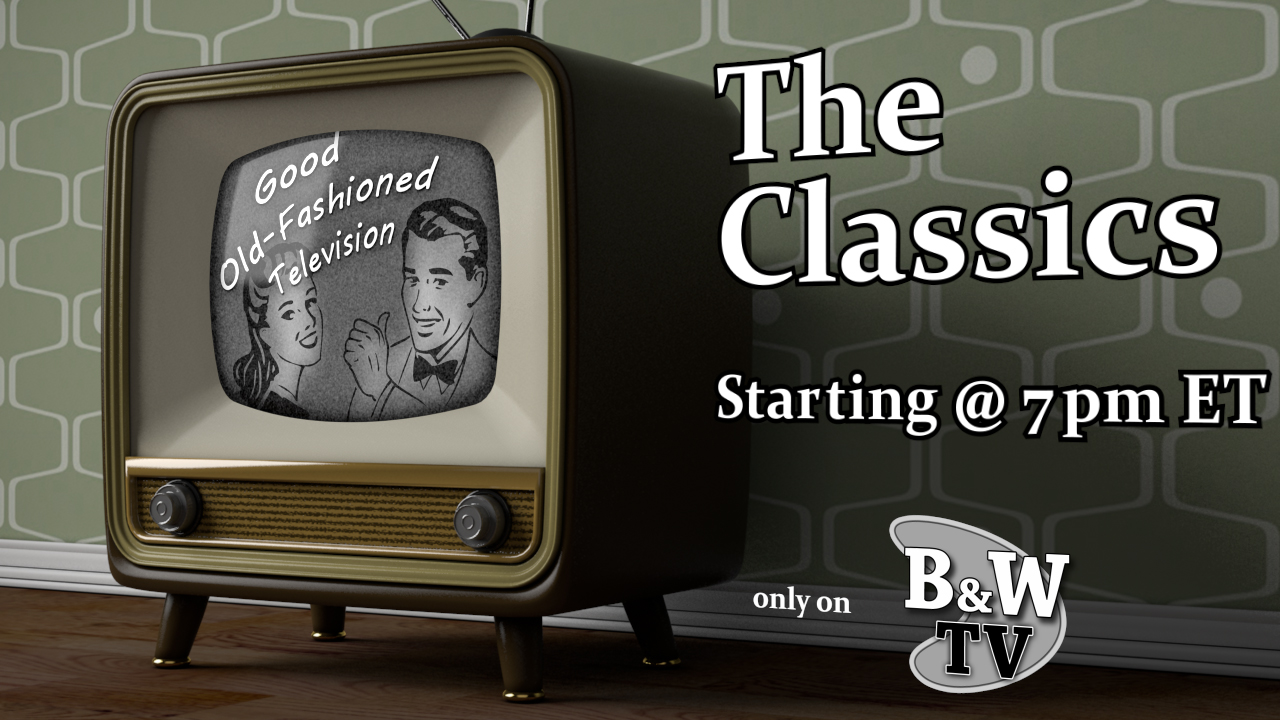
- Course
Utilizing State Sets in 3ds Max
In this series of 3ds Max 2013 tutorials, we'll learn how to take advantage of the State Set tools found in 3ds Max. Software required: 3ds Max 2013, After Effects CS5.
Get started today
Access this course and other top-rated tech content with one of our business plans.
Try this course for free
Access this course and other top-rated tech content with one of our individual plans.
This course is included in the libraries shown below:
- Core Tech
What you'll learn
In this series of 3ds Max 2013 tutorials, we'll learn how to take advantage of the State Set tools found in 3ds Max. With the State Set tools, we have a very powerful system for creating and managing render layers in 3ds Max, as well as providing two-way transfer of data between 3ds Max and After Effects. We will begin our course by familiarizing ourselves with the basic functionality of the State Sets, and using them to create a number of highly customized render passes for our scene. We'll learn how to use the Compositor view to preview the final assembled result of our passes, and we'll learn how to send all of our passes and 3D data from 3ds Max directly to After Effects using the Media Sync toolset. Finally, we'll explore the process of utilizing 3ds Max data and 3D layers directly inside of After Effects as part of our compositing pipeline. Software required: 3ds Max 2013, After Effects CS5.

