Tableau Playbook - Individual Waffle Chart
Sep 4, 2019 • 7 Minute Read
Introduction
This is the second part of a two-part series on Tableau Playbook - Waffle Chart. In the first part, we delved into the concept and how to build an all-in-one waffle chart. Check it out in case you missed it.
In this guide (Part 2), by analyzing a real-life dataset, Worldwide Smartphone Sales, we will practice creating an individual waffle chart step by step. Meanwhile, we will draw some conclusions from Tableau visualization.
Example
Here is an individual waffle chart example from Gwendoline Tan. This example uses a group of grid plots with the waffle shape to compare the five-year survival rates of reproductive cancers. With the help of grids, the waffle chart provides a more accurate and clear comparison than the pie chart.
Individual Waffle Chart
This time we will build another common form of the waffle chart - individual waffle chart. We are going to use a dashboard to combine individual waffles.
-
First, we duplicate the all-in-one waffle chart and reform it.
- Keep the step 1-4 and 6 of the previous process. Remove the original color marker "AGG(Mobile OS Color)".
- In order to merge into a dashboard, we need to shrink it. Drag the bottom and right axis to a smaller size.
- To make all of the sheets share the same filters, we right-click on "QUARTER(Date)" and choose Apply to Worksheets -> All Using This Data Source.

-
Display only one category in each waffle chart.
-
First, we need to create calculated fields for that. Taking "Android Color" as an example, we input formula as:
[Sheet1 (market_share_of_mobile_os)].[Android Ratio] >= AVG([Percentage])
-
Drag "Android Color" into Marks - Color.
-
Edit Colors to highlight this category. Change the color of "False" to light gray and "True" to a unique color.
-
-
Add well-formatted percentage labels to make quantitative comparisons easier:

- Switch to Data Source "market_share_of_mobile_os".
- Drag "Android Ratio" into Marks - Details.
- Format "AGG(Android Ratio)" as Percentage and set Decimal places to 1.
- Right-click on the central grid and click Annotate -> Mark...
- Edit Annotation in the pop-up dialog. Insert the above parameter "AGG(Android Ratio)" and match the cell color. Set the Font size to 22 and Bold.
- Right-click on this annotation and click Format...: set the Shading and Line as None.
- Edit and centered title as the name of mobile OS.
-
Create the rest of the five waffle charts in a similar way.
-
Combine these six sheets into a dashboard. There's a lot of fine-tuning work in it, but we are not going to expand here.
Only mention the trick to create a dynamic dashboard title. According to this thread from Tableau, we can add a blank worksheet and have that appear to be the dashboard title instead.
The final rendering is as follows:
If you prefer individual shape for each waffle, you can use Shape mark type. The following dashboard shows an example with Filled shapes:
Analysis:
For this individual waffle chart, we can focus on the market share of a particular mobile OS as well as compare all categories horizontally. Moreover, we can observe the distribution of various time points by using the Tableau interactive legend.
To help audiences distinguish, we keep colors consistent in the chart, label, and title.
Conclusion
In this guide, we have learned how to build an individual waffle chart. First, we duplicate and reform a waffle chart. Then we combine six waffle charts into a dashboard. In the end, we do some fine-tuning work on the dashboard.
You can download this example workbook Waffle Chart from Tableau Public.
In conclusion, I have drawn a mind map to help you organize and review the knowledge in this guide.
I hope you enjoyed it. If you have any questions, you're welcome to contact me recnac@foxmail.com.
More Information
If you want to dive deeper into the topic or learn more comprehensively, there are many professional Tableau Training Classes on Pluralsight, such as Tableau Desktop Playbook: Building Common Chart Types.
I made a complete list of my common Tableau charts serial guides, in case you are interested:
| Categories | Guides and Links |
|---|---|
| Bar Chart | Bar Chart, Stacked Bar Chart, Side-by-side Bar Chart, Histogram, Diverging Bar Chart |
| Text Table | Text Table, Highlight Table, Heat Map, Dot Plot |
| Line Chart | Line Chart, Dual Axis Line Chart, Area Chart, Sparklines, Step Lines and Jump Lines |
| Standard Chart | Pie Chart |
| Derived Chart | Funnel Chart, Waffle Chart |
| Composite Chart | Lollipop Chart, Dumbbell Chart, Pareto Chart, Donut Chart |
Advance your tech skills today
Access courses on AI, cloud, data, security, and more—all led by industry experts.