- Lab
-
Libraries: If you want this lab, consider one of these libraries.
- Cloud
Deploying OpenShift Resources to Azure
In this lab you will be deploying resources for your OpenShift installation using an Azure Resource Manager (ARM) template from the git repo for this lab. You will need to deploy using the Azure CLI tools, so you will need to configure your cloud shell and use the bash terminal for this lab. After you have deployed your resources, you should have all the resources necessary for your OpenShift installation.
Lab Info
Table of Contents
-
Challenge
Configure Cloud Shell
Set up Cloud Shell by clicking the Cloud Shell button in the top-right corner of the screen:
- When prompted to choose an environment, click Bash to begin configuring the Cloud Shell.
- On the "You have no storage mounted" window, click Show advanced settings.
- Use the same location as your lab provided resource group.
- Use the lab provided subscription.
- Use the existing resource group.
- Under Storage account, click the radio button for Use existing. If not available, choose create new and put in a valid unique name.
- Under File share, choose the radio button for Create new and specify 123okd as the new file share name. Click Create storage.
-
Challenge
Download SSH Keys for the Lab
You will need to pull down the SSH keys to connect to the VMs using SSH. First, make the
.sshdirectory, if it isn't already there, with themkdircommand.Then
cdinto the.sshdirectory.Now, use
wgetto pull down the SSH keys using these links:https://raw.githubusercontent.com/linuxacademy/content-openshift-origin-azure/master/ssh/id_rsa https://raw.githubusercontent.com/linuxacademy/content-openshift-origin-azure/master/ssh/id_rsa.pub
Change the permission to the files to
600. -
Challenge
Deploy OpenShift Resources
Deploy the resources for the OpenShift installation using an ARM template from the lab's Git repo. The URL to use is:
https://raw.githubusercontent.com/linuxacademy/content-openshift-origin-azure/master/ccDeploy.json
You will need to use Azure CLI to deploy the template.
Once the resources have been deployed, connect to the bastion host using SSH confirm it is working.
-
Challenge
Reset SSH public key for each VM
Reset the SSH public key by going to the VM and going to the "Reset password" section of Support + Troubleshooting. Select Reset SSH public key. Next enter the username
azureuserand the contents of yourid_rsa.pubfile you downloaded in Task 2.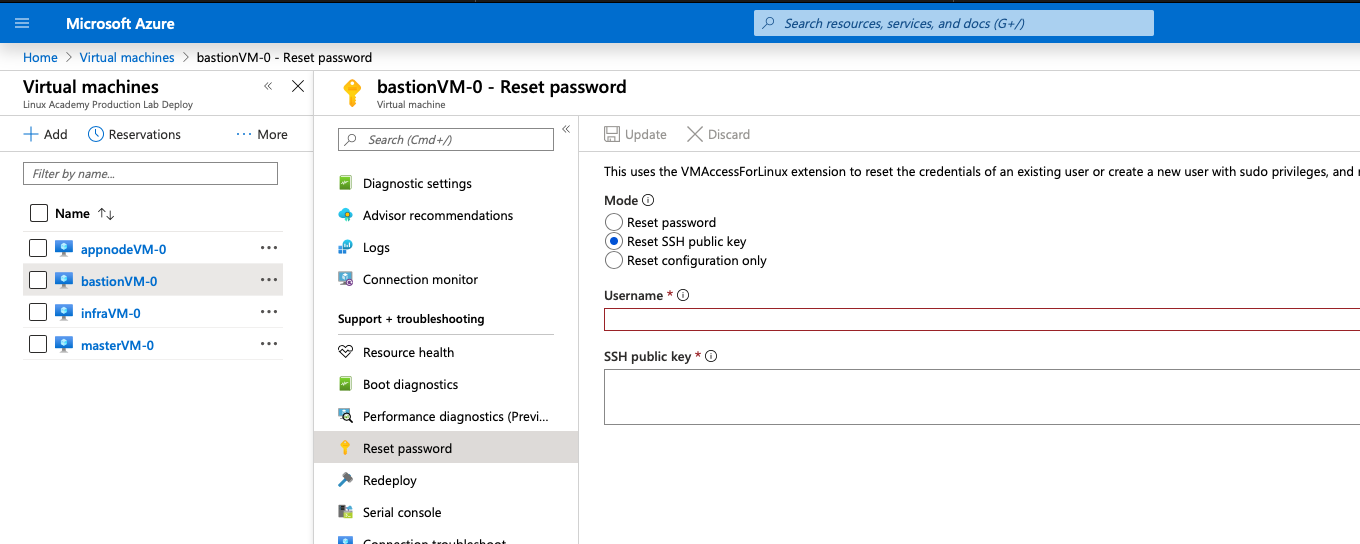
About the author
Real skill practice before real-world application
Hands-on Labs are real environments created by industry experts to help you learn. These environments help you gain knowledge and experience, practice without compromising your system, test without risk, destroy without fear, and let you learn from your mistakes. Hands-on Labs: practice your skills before delivering in the real world.
Learn by doing
Engage hands-on with the tools and technologies you’re learning. You pick the skill, we provide the credentials and environment.
Follow your guide
All labs have detailed instructions and objectives, guiding you through the learning process and ensuring you understand every step.
Turn time into mastery
On average, you retain 75% more of your learning if you take time to practice. Hands-on labs set you up for success to make those skills stick.


