- Course
VMware Workspace ONE: Manage Windows Desktop Devices
Apply and enforce configurations, deploy applications, and enable compliance policies on your Windows 10 desktops using VMware Workspace ONE in this course.
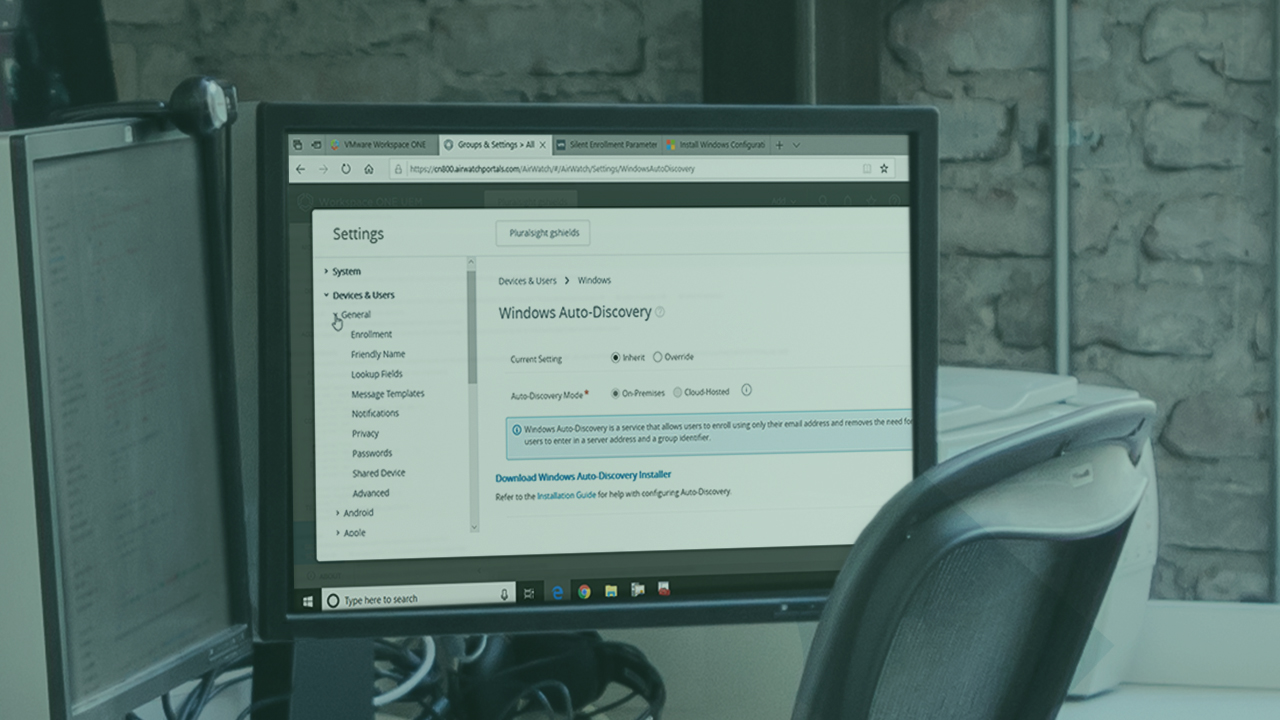
- Course
VMware Workspace ONE: Manage Windows Desktop Devices
Apply and enforce configurations, deploy applications, and enable compliance policies on your Windows 10 desktops using VMware Workspace ONE in this course.
Get started today
Access this course and other top-rated tech content with one of our business plans.
Try this course for free
Access this course and other top-rated tech content with one of our individual plans.
This course is included in the libraries shown below:
- Core Tech
What you'll learn
VMware Workspace ONE isn't just a solution for the strictest definition of mobile in your mobile devices. As an endpoint management solution, Workspace ONE can also be useful in controlling configurations, deploying applications, and enabling conditional access policies on Windows desktops as well. In this third course out of five, VMware Workspace ONE: Manage Windows Desktop Devices, you'll begin by enrolling a set of Windows 10 desktops into Workspace ONE UEM via several different approaches. First, you'll deliver sets of configurations to those desktops through the creation and assignment of user and desktop profiles. Then, you'll deploy a variety of native (win32), web link, and SaaS applications to those same desktops via the Workspace ONE Intelligent Hub. Finally, you'll explore the compliance policies and profiles that restrict access when desktops deviate from your configuration baseline. By the end of this course, you'll have everything you need to begin managing your Windows 10 desktops regardless of location using Workspace ONE.

