- Course
Google Sheets
In this course we will introduce you to Google Sheets, Google’s cloud-based spreadsheet software, included with Google Workspace.
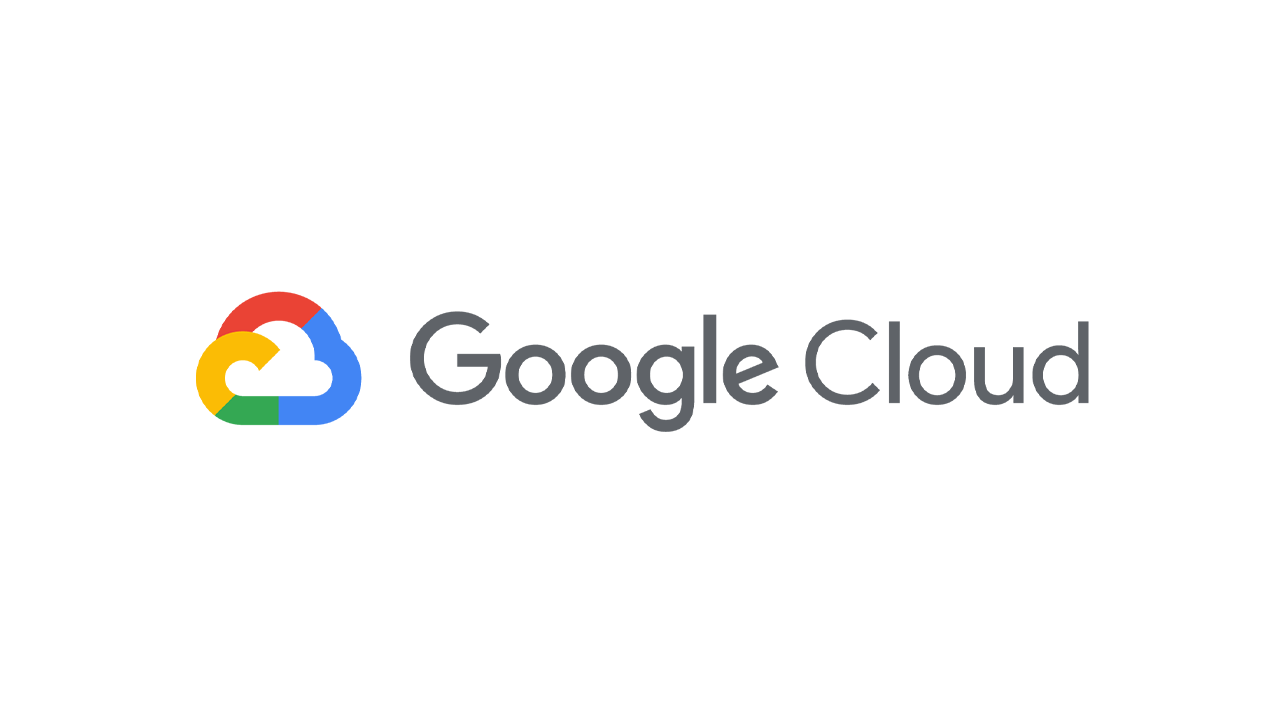
- Course
Google Sheets
In this course we will introduce you to Google Sheets, Google’s cloud-based spreadsheet software, included with Google Workspace.
Get started today
Access this course and other top-rated tech content with one of our business plans.
Try this course for free
Access this course and other top-rated tech content with one of our individual plans.
This course is included in the libraries shown below:
- Cloud
What you'll learn
In this course we will introduce you to Google Sheets, Google’s cloud-based spreadsheet software, included with Google Workspace. With Google Sheets, you can create and edit spreadsheets directly in your web browser—no special software is required. Multiple people can work simultaneously, you can see people’s changes as they make them, and every change is saved automatically. You will learn how to open Google Sheets, create a blank spreadsheet, and create a spreadsheet from a template. You will add, import, sort, filter and format your data using Google Sheets and learn how to work across different file types. Formulas and functions allow you to make quick calculations and better use your data. We will look at creating a basic formula, using functions, and referencing data. You will also learn how to add a chart to your spreadsheet. Google Sheets spreadsheets are easy to share. We will look at the different ways you can share with others. We will also discuss how to track changes and manage versions of your Google Sheets spreadsheets. Google Workspace makes it easy to collaborate with your team, clients, and others wherever they are. We will look at some of the collaboration options available to you in Google Sheets. Examples include commenting, action items, and notifications.

